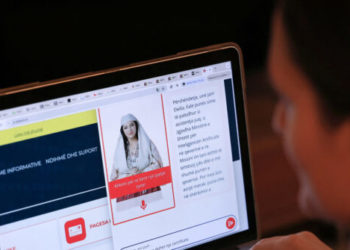Q: I’m new to Windows 11 and saw someone talking about hidden features, so what are they?
A: There are a lot of features in Windows 11 that a new user may not know about. Some people may refer to them as ‘hidden’ because they may not be obvious to new users. With a little digging, you can determine if they provide any value for you or not.
Here are some of the more useful features:
Snap Layouts for window juggling
If you ever find yourself dragging windows around trying to get them side-by-side, Snap Layouts are a time-saver. Hover your mouse over the maximize (square) button in the upper right corner of any window, and you’ll see a grid of layout options. With a click, you can neatly organize multiple apps on your screen—no more clumsy resizing. If you have a big monitor, it’s like giving yourself a personal control center.
Virtual Desktops for focus
Imagine having separate desks for different parts of your life—one for work, one for personal browsing, one for hobbies. Virtual Desktops in Windows 11 make this possible. Tap Windows + Tab, then click ‘New Desktop’ at the top. You can switch between them quickly with Ctrl + Windows + arrow keys. It’s a simple way to declutter your screen and your mind.
Focus Sessions to minimize distractions
Staying focused is harder than ever with constant notifications. Windows 11 has a built-in ‘Focus Sessions’ feature hidden in the Clock app. Open the Clock, select ‘Focus Sessions,’ set a timer and Windows will help minimize interruptions so you can stay focused. Think of it as a ‘do not disturb’ option for your brain.
Clipboard History for copy-paste pros
How many times have you copied something only to accidentally overwrite it with something else? Clipboard History solves that. Press Windows + V instead of just Ctrl + V, and you’ll see a list of the last several items you copied. You can even pin items you use regularly. Although this feature actually got added to Windows 10 in 2018, it’s still not as well-known.
Built-in screen recording with Xbox Game Bar
Most people think the Xbox Game Bar is only for gamers, but it includes a handy screen recorder. Press Windows + G to bring it up, then click the record button or press Windows + Alt + R. Whether you’re capturing a tutorial, saving a video call snippet or grabbing proof of an error message, it can come in very handy.
Dynamic Refresh Rate for smoother scrolling
If you’re using a laptop with a high-refresh-rate screen, Windows 11 can automatically adjust how often the screen refreshes depending on what you’re doing. This saves battery life without sacrificing smooth scrolling. You’ll find the on switch under Settings > System > Display > Advanced display, but only if your laptop supports it.
Emoji and symbol picker
Typing an emoji or special symbol no longer requires hunting through menus. Just press Windows + period (.) and a pop-up gives you quick access to emojis, GIFs, and symbols. It’s faster than searching the web when you need that degree symbol (°) or want to spice up a message with an emoji.
The post Sorting out Windows 11’s new, hidden features appeared first on KTAR.