iOS 26 revamps the iPhone Home Screen once again. While the foundations introduced with iOS 18 are still in place, Apple has tweaked the iPhone experience a bit more. The main reason for this is the new Liquid Glass design, which refreshes all the app icons and introduces a new UI for the first time since iOS 7.
In this article, you’ll learn how to make the most of the updated Home Screen and customize it properly, including tinting icons, rearranging apps, and plenty more.
iOS 26 has updated app icons and improved features

iOS 26 builds on the Home Screen improvements introduced in iOS 18. The main change in iOS 26’s Home Screen is:
- Updated app icons: Apple refreshed the light and dark appearances, added new color-tinted icons, and introduced a brand-new clear look.
iOS 18 also brought several other important features that remain useful with this update.
- Rearrange apps and widgets: You can position apps and widgets however you like, such as placing icons at the bottom for easier access or to better show off your wallpaper.
- Large apps: If the default icon size feels too small, Apple lets you enlarge them while customizing your Home Screen in iOS 26.
- Turn apps into widgets: Long-press an app to turn it into a widget, if that option is available for the app.
Step-by-step guide to customizing your Home Screen

If your iPhone is running iOS 26, here’s how you can customize its Home Screen.
- Long-press the wallpaper on your Home Screen.
- Tap the “Edit” button in the top left corner.
- From there, you can add a widget, customize the Home Screen, edit the wallpaper, or edit the pages. Tap “Customize.”
- Apple offers four options: Default, Dark, Clear, and Tinted. The Tinted option lets you choose a color, while Clear offers a glass-like appearance.
- There’s also a small icon that lets you enlarge apps if you prefer bigger icons.
To rearrange apps, just move them freely on your Home Screen. To turn an app into a widget, long-press it and choose from the options in the new pop-up card.
Should you customize your iPhone Home Screen in iOS 26?
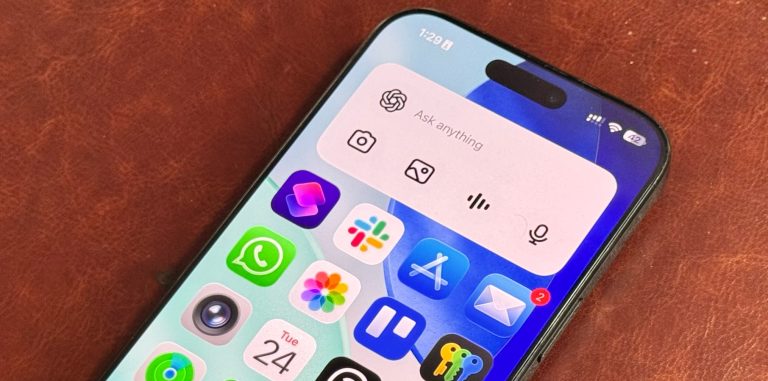
When iOS 18 came out, I said I wasn’t a fan of an overly customized Home Screen. I still use mine like it’s running an early version of iOS, with just a few widgets and that’s it. Personally, the new Clear version looks a bit bubbly to me, which I don’t like.
Still, it’s great that Apple now lets you customize icons and more so freely. That’s a big improvement over older versions.
In my opinion, the best way to get the most out of the customizable Home Screen is by setting multiple Focus Modes. You can learn more about that below.
The post How to customize your iPhone Home Screen in iOS 26 appeared first on BGR.




