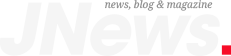Apple’s iPhone 15 generation revolutionized the third-party accessory market. From gaming controllers to microphones, switching the Lightning port to USB-C unlocked new possibilities for Apple’s smartphones.
One of the most interesting features of this generation is that you can use your iPhone to charge your Apple Watch – or AirPods, if you’d like. Here’s everything you need to know if you want to charge your other Apple devices with your iPhone.
How to charge an Apple Watch with an iPhone
While it doesn’t matter which Apple Watch you own, it’s important to have an iPhone 15, iPhone 15 Plus, iPhone 15 Pro, or iPhone 15 Pro Max. At the moment, these are the only smartphones that can charge your Apple Watch. However, as the debut of the iPhone 16 nears, it’s safe to assume these four new models will also work similarly.
Also, you need to have enough battery on your iPhone to charge your Apple Watch, as Apple always prioritizes the iPhone’s battery. With that in mind, these are the steps to charge an Apple Watch with an iPhone:
Tech. Entertainment. Science. Your inbox.
Sign up for the most interesting tech & entertainment news out there.
Email: SIGN UP
By signing up, I agree to the Terms of Use and have reviewed the Privacy Notice.
- With an iPhone 15, make sure you have a USB-C to Apple Watch MagSafe cable;
- Connect the USB-C to the iPhone’s USB-C port;
- Put your Apple Watch on the other end
While the regular iPhone 15 models don’t have the fastest USB-C port available, both regular and Pro models will charge the Apple Watch with the same consistency. According to Apple, you can charge any small device that supports USB Power Delivery at up to 4.5 watts or a device with a Lightning connector, such as an older iPhone model.
You can use this USB-C port to:
- Play audio: If you need to play audio through the USB-C connector to other speakers or headphones, you can connect using the Apple USB-C to 3.5 mm Headphone Jack Adapter or the Apple USB-C to Lightning Adapter.
- Connect to display and monitors: You can connect your iPhone to external displays using the USB-C connector so that you can watch video, see photos, and more on a larger screen. Depending on the display that you’re connecting to, you might need an adapter. iPhone uses the DisplayPort protocol to support connections to USB-C displays at up to 4K resolution and 60Hz. In addition, you can connect your iPhone to an HDMI display or TV with a USB-C to an HDMI adapter or cable. Adapters and cables that support HDMI 2.0 can output video from your iPhone at 4K resolution and 60Hz.
It also works with:
- CarPlay compatible cars
- External storage devices
- Microphones
- External battery packs
- USB to Ethernet adapters
- SD cards using SD card adapters
Wrap up
This is how you can charge an Apple Watch with an iPhone. Below, you can learn more tips and tricks to optimize your iPhone’s battery.
The post Secret feature lets you charge your Apple Watch with an iPhone – here’s how to use it appeared first on BGR.