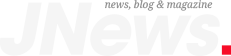Retro game emulators are finally available for iPhone users. After a lifetime without allowing them, Apple changed its rules once it started complaining about Europe’s Digital Markets Act. While the adoption of retro game emulators on the App Store is still slow, with a few developers publishing and then pulling out their apps, we’re finally seeing more interesting options.
While Delta is the go-to app for everything retro game emulator, it still doesn’t support Apple TV. Thankfully, developer Daniel de Matteis published RetroArch, a game emulator that works with the iPhone, iPad, and Apple TV.
According to the developer, RetroArch is a free, ad-free, open source, and cross-platform frontend/framework for emulators, game engines, video games, media players, and other applications. With it, you can emulate an Atari, a Game Boy, a Super Nintendo, a PlayStation 1, and even a Nintendo 64.
This app’s features include:
Tech. Entertainment. Science. Your inbox.
Sign up for the most interesting tech & entertainment news out there.
Email: SIGN UP
By signing up, I agree to the Terms of Use and have reviewed the Privacy Notice.
- Netplay
- Soft patching
- RetroAchievements
- Save states
- MFi controller support
- Key remapping per core or per game
- Gyro
- Cheats
- Custom overlays
- Shaders
- Fast forward and rewind
- Game artwork
- AI translations
- Advanced latency management
OK, but how do I play ROMs with this retro game emulator?
Classic console emulation has finally made its way to Apple TV via RetroArch – the first emulator publicly available on the App Store for tvOS. https://t.co/TYglmhbDxK pic.twitter.com/U1NZqOTRmX
— Sigmund Judge (@sigjudge) May 15, 2024
It’s not straight-up how to play ROms with RetroArch. If you don’t get intimidated by the 90s style, it’s actually pretty easy.
Once you open this Apple TV retro emulator app for the first time, it will give you two directories to import files:
- I preferred using the http://TV.local/ link
- Open this website on your iPhone; make sure you’re connected to the same network as your Apple TV
- There, you’ll navigate through Apple TV > RetroArch > downloads folders
- Select Upload files and upload the ROM you have downloaded
- Now, on your Apple TV, open the RetroArch app and find it on the file you added it
The game will start playing. To take full advantage, you’ll need to use a Made for iPhone controller, such as the PlayStation 5 or Xbox One.
As of now, RetroArch for Apple TV is in its early days. The sound is a bit odd, but this will be corrected in upcoming versions. Still, this might be the first time we can call the Apple TV a true gaming console. You can find RetroArch on the App Store here.
The post RetroArch turns your Apple TV into a Nintendo 64 emulator appeared first on BGR.