Keychron M5
Rating: 4 Stars
The Keychron M5 is a vertical mouse that still offers the most important functions, and all at a reasonable price.
Skip To Our Expert ReviewRating: 4 StarsSkip To Our Expert Review
Pros
- Comfortable to use
- Highly customizable
- Tons of connectivity options
- Well-priced
- High-performance
Cons
- No free scrolling
| Keychron | $69.99 | $69.99 | See It |
Ergonomic computer peripherals have become more common over the past few years, but they can be a bit limited in terms of functionality. Sure, they often look great and always offer the basic features, but they usually don’t reach the feature set of more advanced traditional options. The Keychron M5 ergonomic mouse aims to solve that, offering many of the features and functions that you would expect from a mouse like the Logitech MX Master 3S, but in a more ergonomic build.
Indeed, the Keychron M5 certainly aims to be the Logitech MX Master of ergonomic mice, but how close does it get to that goal? And do you have to make any trade-offs for ergonomics? I’ve been using the Keychron M5 for a while now to find out.
Keychron M5 specs
| Dimensions | 4.63 x 3.42 x 2.82 inches |
| Weight | 3.35oz |
| Sensor | PixArt 3950 |
| Connectivity | USB-C, 2.4GHz, Bluetooth 5.3 (up to 3 connections) |
| DPI | 100-3000 |
| Polling rate | Up to 8000Hz (2.4GHz and wired), up to 125Hz (Bluetooth) |
| Battery | 600mAh |
| Colors | Black, White |
| Price | $69.99 |
Keychron M5 review: Design and build
Obviously, the big selling point of this mouse is its design. It’s built for ergonomics, essentially meaning that it’s built to keep your hand, wrist, and arm in a more natural position.
The idea here is simple. With a vertical build, you can use the mouse without having to rotate your wrist into a position that a traditional mouse forces you to rotate to. It’s not necessarily that your wrist isn’t supposed to be able to rotate to where a traditional mouse is used, but more that your wrist’s natural resting position isn’t a rotated one. And when you might be using your mouse for many hours in a day, that can have an impact.

I’m actually kind of the perfect target market for this. I haven’t traditionally had wrist troubles, but have started feeling some wrist pain over the past few months. I have yet to figure out why — maybe it’s poor tennis technique, or the landscaping project that I undertook, or carrying my increasingly heavy toddler. Or, of course, maybe it’s how I use my mouse. After a few weeks of using the M5, I’m still dealing with that wrist pain, so it feels less likely that my mouse usage caused the pain in the first place. But I will say that it certainly feels more natural using the M5 and feels like I’m exacerbating the issue less by using the M5.
The mouse feels high quality enough, but having used the Logitech MX Master 3S for a few years now, the M5 did feel slightly cheap when I first started using it. That’s not to say it’s low-quality, just that the plastic of the M5 doesn’t feel quite as premium as the rubberized material of the Logitech MX Master 3S.
I will say, the feel of a vertical mouse takes some getting used to, but not as much as you might think. While your wrist is positioned differently, the buttons in relation to your hand are all in the same spot, so there’s less of a learning curve than, say, a split keyboard compared to a traditional keyboard.

The Keychron M5 is available in two colorways, black and white. I’m reviewing the black model, which looks good. In the box you’ll get a good selection of accessories too. There’s a well-built USB-C cable for wired use or charging, along with a USB-C to USB-A adapter for that cable, so you can plug it into a USB-A port. There’s also the USB-A dongle and a USB-A to USB-C adapter for that dongle, which allows you to plug the dongle in using a USB-C cable. Basically, whatever kind of USB port you have accessible on your computer, the M5 comes with everything you’ll need to connect.
Keychron M5 review: Features and controls
The main selling point of the M5 isn’t just that it’s a vertical mouse, it’s that it’s a vertical mouse that offers the same features as some of the best non-vertical mice. You’ll obviously get the basic controls here: left and right click, and a scroll wheel between them. That main scroll wheel works perfectly fine, but I was disappointed to not have the hyper-fast scrolling feature on offer by the MX Master 3S, which basically lets you scroll super fast as needed. I used that to get to the bottom or top of a page relatively frequently and found myself attempting to do it on the M5 often, to no avail.

Thankfully, the M5 comes with other features that you can find on advanced mice like the MX Master 2. There’s a side scroll wheel that can come in handy for things like video editing or other timeline-based creative tasks, and there are two buttons (forward and back, by default) under that scroll wheel.
The USB-C port for charging and connecting the mouse is located on the front, and you can continue to use it while you charge. On the bottom is the power switch, which doubles as a mode switch button, along with buttons to set the DPI and polling rate. Last but not least is a button to switch between the three available Bluetooth connections. Theoretically, you could have four wireless connections, including the three Bluetooth ones and the 2.4GHz one, simply switching between them using the buttons on the bottom of the mouse.
It’s really pretty advanced, and all the connectivity options mean that you’re covered no matter how you prefer to use your mouse. I mostly use a mouse for productivity rather than gaming, so I was perfectly happy to use it in Bluetooth mode. That said, I can imagine others wanting to stick to 2.4GHz or wired modes for more precision in scenarios like gaming.
Keychron M5 review: Software
The Keychron M5 can be customized using Keychron’s web-based launcher, which you can access through most browsers except for Safari. To customize the mouse, you’ll need to connect through a wired connection or 2.4GHz, but after you do, you’ll get some pretty solid customization options.
Basically, the software lets you customize any button except for the left-click button. You can still customize the right-click button, though, along with any of the other buttons meant for day-to-day use. That’s to say, you can’t customize the Bluetooth and DPI buttons on the bottom of the mouse, but you wouldn’t expect to be able to anyway.
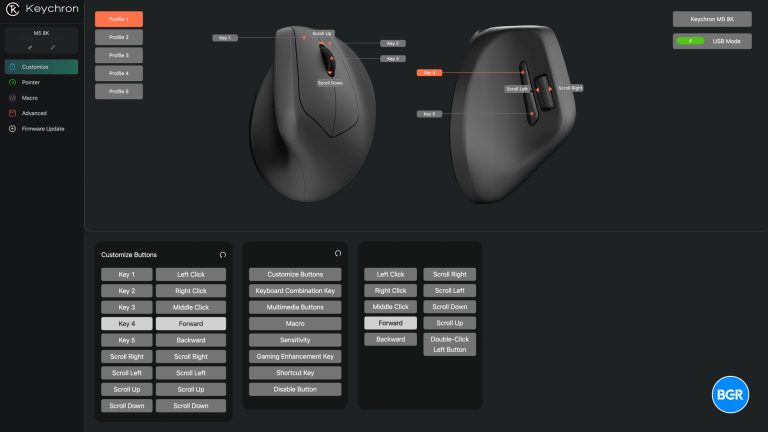
You get a huge selection of customization options, too. You can create keyboard combinations, control media, control mouse sensitivity, use different shortcuts, and even create macros. Frankly, I largely kept the default controls in place because they controlled what I wanted them to in the first place. I did customize the two buttons next to the side scroll wheel though, as I don’t really use them for forward and back.
Generally speaking, the launcher is easy to use and well designed, and on top of customization, it can also be used for firmware updates and to create different profiles for the mouse. It’s nice that it’s web-based too, instead of having you install a new app on your machine.
Keychron M5 review: Performance
As mentioned, I largely use the mouse for productivity, and obviously it had no problem handling that task. It easily kept up with anything I could throw at it in this use case, but that’s far from surprising.

I did game with it a little though and found that it performed very well. The 8K polling rate helps ensure excellent precision. To be clear, others could rate this mouse’s performance as a gaming device better than I. I tend to stick to console gaming, and while I do game on a PC every now and then, I’m far from locked in enough to feel the difference between some gaming mice. But again, I think this mouse is built more for productivity than gaming in the first place, and to that end it works very well.
One thing I couldn’t test very well is the battery life, and that’s because it’s so long. Keychron rates the battery as lasting up to 225 hours, which is pretty good and means that you should only need to charge every few months or so.
Conclusion
The Keychron M5 is an excellent ergonomic mouse for those who want something a little easier on their wrist. If you’re used to using a productivity mouse with a range of features, then the M5 perhaps has the lowest learning curve for you, given the fact that its buttons and controls are similar to other productivity-focused mice like the Logitech MX Master. I do wish there were some advanced features included, like the hyperfast scrolling of the MX Master, but at this price, the M5 is an excellent option for anyone who wants an ergonomic mouse.
The competition
Perhaps the biggest competition to the Keychron M5 is the Logitech MX Vertical, which offers a similar quality to the MX Master, but in a vertical form factor. Unfortunately, the MX Vertical is more expensive and misses out on some features like a side scrolling wheel. The MX Master 3S could also be considered a competitor, given the fact that while it’s not a vertical mouse, it is still somewhat ergonomic compared to most other mice. The MX Master 3S, however, is also a fair bit more expensive than the M5, sitting at $120.
Should I buy the Keychron M5 ergonomic mouse?
Yes, it’s an excellent ergonomic mouse at an excellent price.
The post Keychron M5 ergonomic mouse review: A full-featured vertical mouse appeared first on BGR.




