Nintendo Switch 2’s GameShare and GameChat are two new ways to play multiplayer games with friends, even if your friends don’t own the game you want to play. One of you needs to own a Switch 2 and a GameShare compatible game to get started, though who you can play with, which games work, and how to create a session depends on whether you’re using GameShare or GameChat.
Below, we explain how GameChat and GameShare work, along with how to create or join a session and which games are compatible with each function.
What is GameShare on Nintendo Switch?
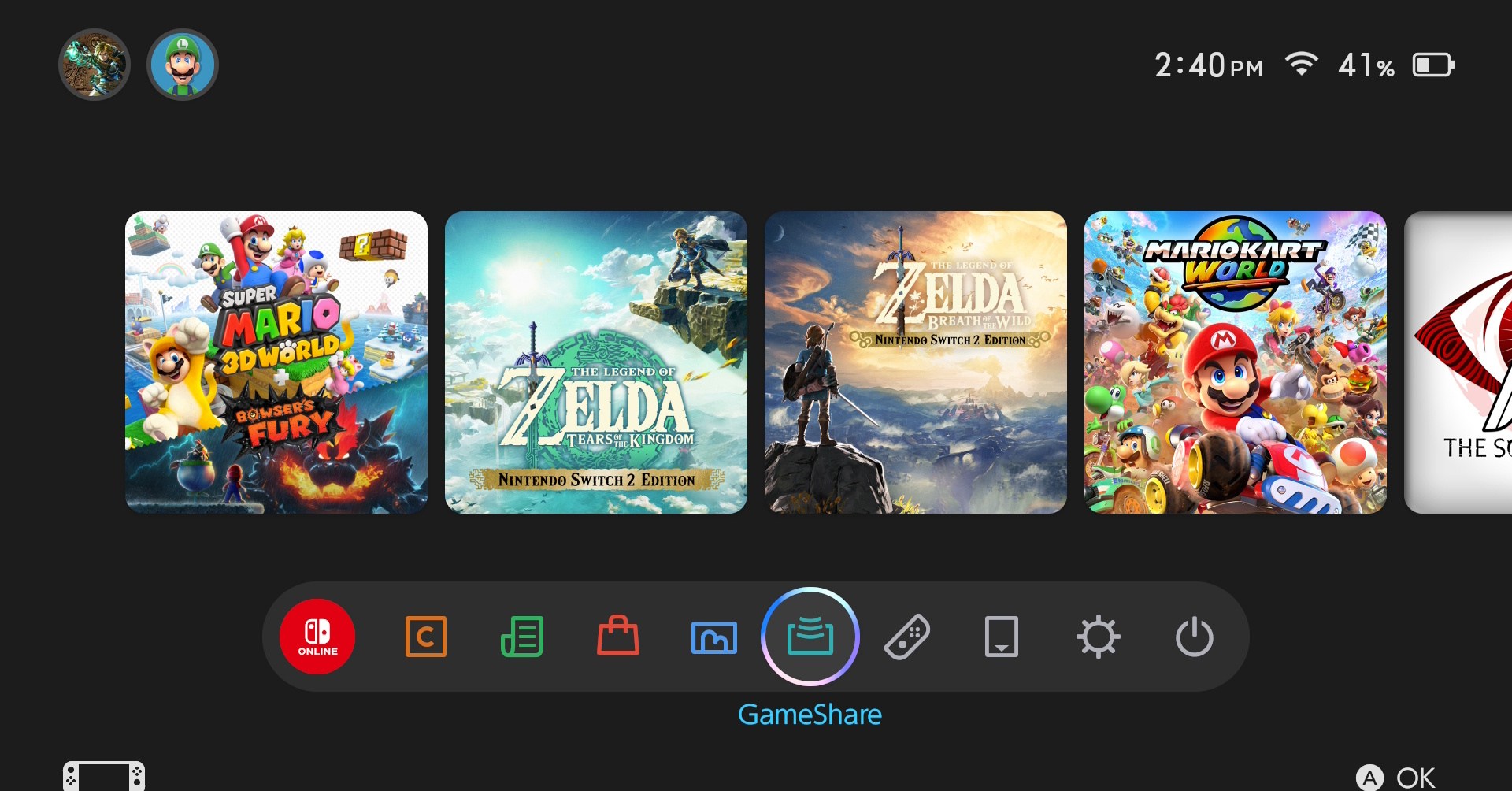
GameShare is Nintendo’s term for the process by which you share games locally, either between two Switch 2 systems or with a Switch 2 as the host console streaming to an original Switch. “Sharing games” isn’t a particularly apt description, though, as it’s tied to multiplayer play only.
This isn’t how you’ll loan out Virtual Game Cards so others can play your games alone. GameShare is just for playing a selection of multiplayer games with someone via a local internet connection, for example, playing Super Mario Odyssey with one player as Mario and the other as Cappy.
You also can’t use GameShare to stream games online – only locally – and the person receiving the streamed game can’t continue playing it after the host ends the stream.
What’s the difference between GameChat and GameShare?
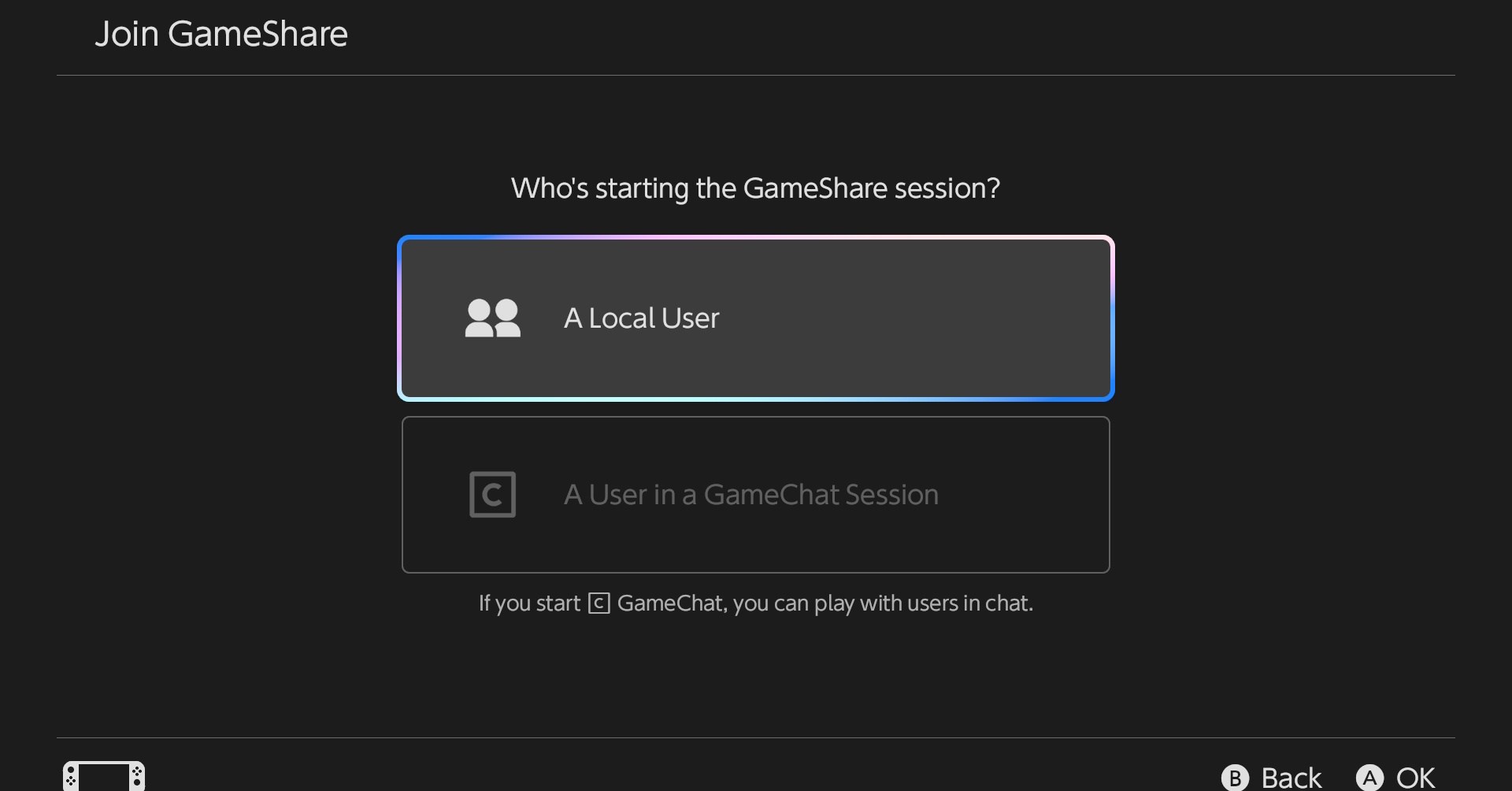
GameChat functions in mostly the same way, in that it’s designed for people to play multiplayer games together, even if one of you doesn’t own the game. However, it’s only compatible for streaming between Switch 2 consoles. You can’t use it to share games between a Switch 2 and an original Switch, and there’s a small handful of games exclusive to GameChat’s version of sharing.
GameChat also lets you share online without a proximity requirement for the person receiving the streamed game. Nintendo is offering a trial period where anyone can use GameChat for free until March 26, 2026, but after that, using it will require a Switch Online subscription.
How to use GameShare

The person hosting the GameShare session — which can only be done using a Switch 2 – needs to launch the game they want to share. Then, follow the steps you usually take to play multiplayer in that game. For example, in Mario 3D World + Bowser’s Fury, you press the “R” button to open the online menu and pick GameShare or GameChat from there, while in Mario Odyssey, you select a two-player game from the main menu.
If you’re the person receiving the streamed game:
- Choose “GameShare” from the home menu bar on the Switch or Switch 2.
- Pick which user account you want to use.
- Search for a GameShare session.
- Select the one you want.
The host will confirm they want you to join, and you’re good to go from there. You can end a GameShare session by closing the game, ending multiplayer, or exiting to the main menu, depending on which game you’re playing.
How to use GameChat
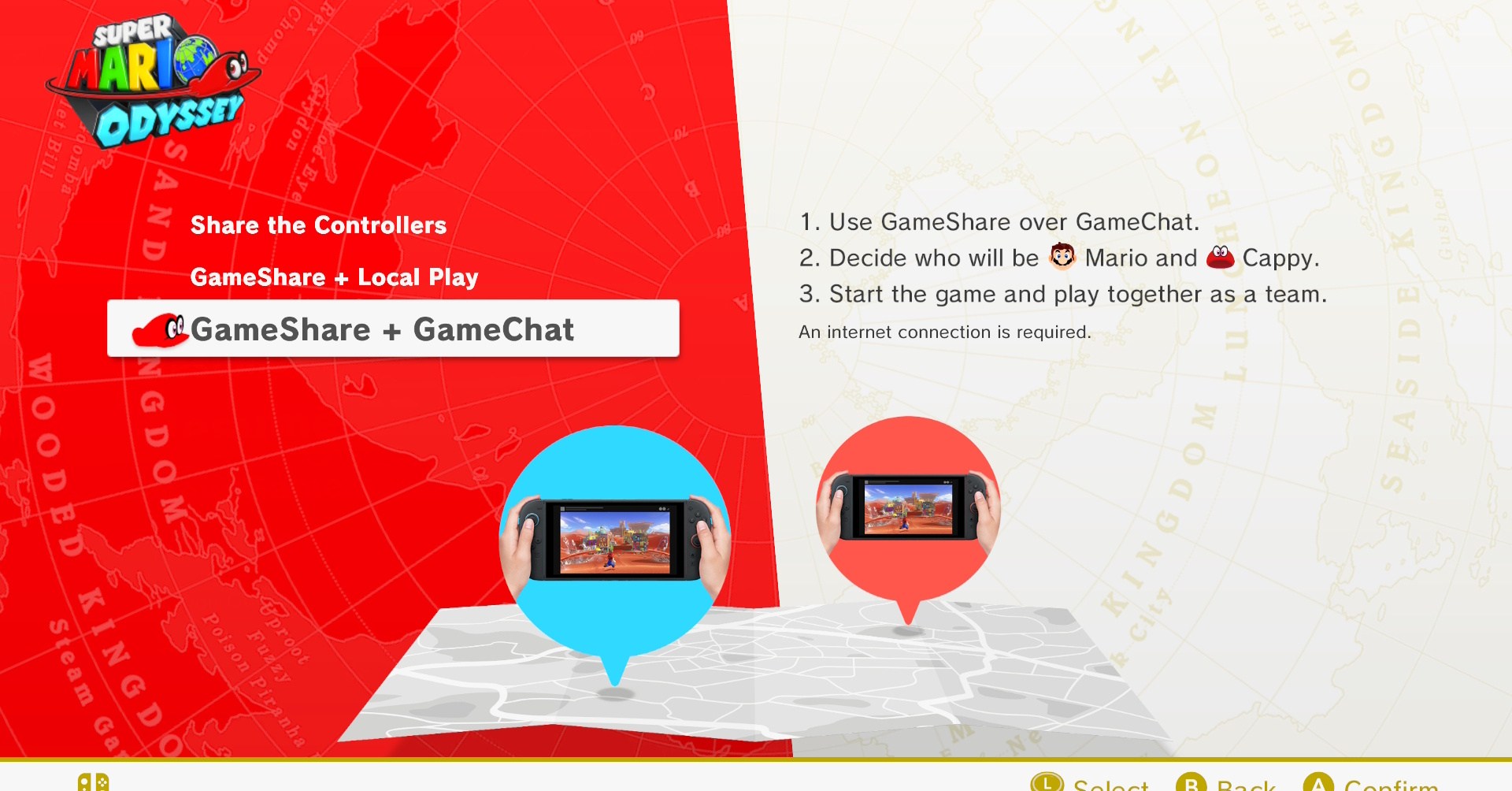
Using GameChat is a bit more involved than setting up a GameShare session. The first step is making sure you have the person or people you want to play with added to your Switch friend list. You can’t use GameChat with random strangers. The first time you boot GameChat up, you’ll need to link a phone number to it as well. Nintendo provides a QR code you can scan using any scanner app on your smartphone. Then, you need to:
- Select the Nintendo Account you want to use.
- Verify your email.
- Verify your phone number by inputting a code Nintendo texts to you.
Once that’s all set up and ready, you can press the “C” button on the right Joy-Con to create a GameChat session and a GameChat invitation to anyone on your friend list, assuming they have a Switch 2, or check your own invitations to join a session. You can also start a GameChat session from the online or multiplayer options menu in compatible games or by pressing the “C” button while you’re playing a game.
While you can only share certain games via GameChat, you can still use the function to stream whatever you’re playing so the friends in your GameChat session can watch it or just, well, chat. For those hang-out sessions, you can all play different games, regardless of whether they’re compatible with GameShare.
All GameShare and GameChat compatible games
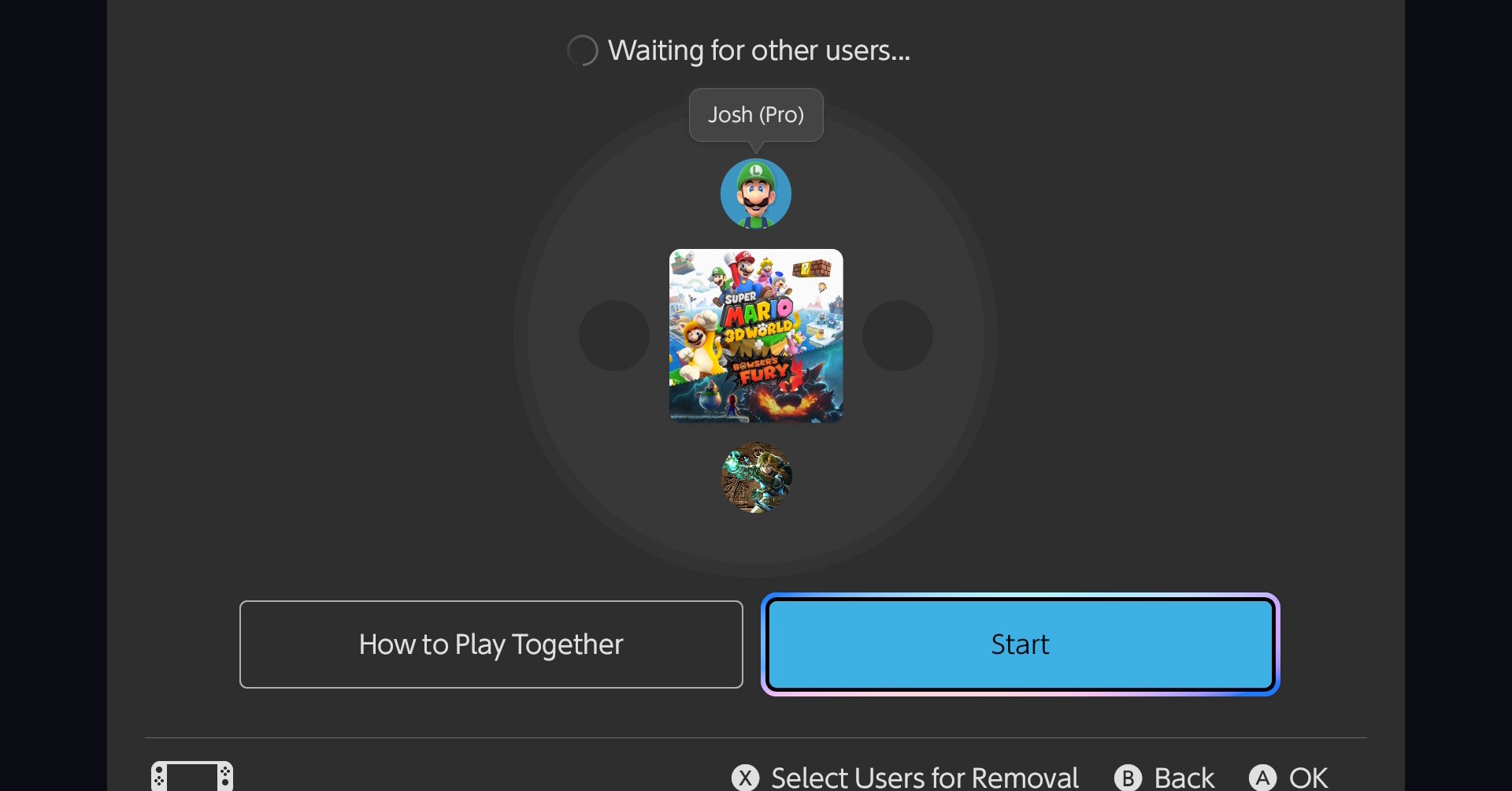
As of Switch 2’s launch, you can stream these games locally using GameShare:
- Super Mario Odyssey
- Captain Toad: Treasure Tracker
- Big Brain Academy: Brain Vs. Brain
- Super Mario 3D World + Bowser’s Fury
- Clubhouse Games: 51 Worldwide Classics
Nintendo also lists Super Mario Party Jamboree: Nintendo Switch 2 Edition + Jamboree TV as a GameShare-compatible game.
These are the GameChat-compatible games:
- All listed GameShare-compatible games except Mario Party Jamboree
- Split Fiction and Split Fiction: Friend Pass
- Survival Kids
- Fast Fusion
Nintendo will likely add more games to this list, and we’ll update as that happens.
The post How GameShare and GameChat work with Nintendo Switch 2 appeared first on Polygon.




