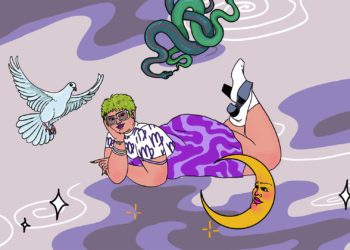New computer approaches, eh? You’ve got your eye on a new Mac. Perhaps the latest MacBook Pro M4? Or the MacBook Air M4, which is still on a killer sale only a couple of months after its release?
Only now, before you can bring home the new box and dig into your new, waiting chunk of silicon and aluminum, you’ve got to prepare your old Mac for its next owner. Whether you’re trading it into the Apple Store for store credit or selling it on eBay, you’ve got to sign out of all your old accounts and delete all your personal information.
Not only do most retailers (if you go the trade-in route) demand it, you’ll be in a hell of a pickle if your old laptop’s next owner finds themselves in control of your documents, browsing history, passwords, and iCloud account.
Do it right and blank everything before you send it off.
before you hit “erase all”
First up, back up your files. You never know what may go wrong during the factory reset, and it’s best to have a copy of all your most precious data safely squirreled away, just in case. Use an external hard drive (HDD) or solid state drive (SSD)
My drive of choice is the Samsung T9. It’s reliable, fast, and small. I’ve never had a problem with any of the five Samsung SSDs I’ve owned over the past seven years. Remove your Mac—the one you’re about to get rid of—from Apple’s Find My service. You can do this through the Find My app or through Apple’s website in a browser.
You can back up the files individually to the drive, but then you’ll still need to go through your new Mac’s settings to get everything customized the way you like it. A better way is to perform a whole system backup through the Time Machine app, which comes built into every Mac. That’ll make setting up your new Mac much quicker and easier.
Then once you have your new Mac, connect your external drive and navigate to the Migration Assistant app, and follow the instructions there. Migration Assistant will move over not just all your files from the old computer to the new, but also your settings, your wallpaper, and even that mess of random folders and files you keep on the desktop. Everything will be practically cloned onto your new Mac.
If you’ve already got your replacement Mac, then your task is even easier. You should still back up your files to a separate HDD or SSD before getting started, just in case. Make sure you have both your old and new Macs nearby and charged. Then navigate to Migration Assistant (on either Mac) and follow the directions. It, too, will replicate nearly everything on your old Mac to the new, just without the middle step of transferring it first to an external drive.
now, time to erase
Got everything backed up? Good. You’re absolutely sure? Ok, good, good. Just checking. Now grab your old Mac and click the Apple all the way in the top left corner of the screen. Click “Transfer or Reset.”
Ignore Migration Assistant. After all, you’ve already done that. Click on Erase All Content and Settings. Follow the on-screen instructions that pop up. If you’ve forgotten to sign out of Find My, this is where your Mac will ask you to input your Apple account’s password so that it can sign you out of Find My.
Once it asks you if you’re absolutely, double-dog, pinky-swear sure that you want to erase everything, the screen will go dark, and then a progress bar will appear. When the process is done, it should display a welcome screen, asking you if you want to set up your Mac. Don’t.
Here’s where you shut down your Mac and box it up. That’s it. You’ve erased everything off your old Mac so that the next person to bring it home starts with a blank slate of their own, with no access to your precious digital files. And you? You’ll be enjoying your new Mac.
The post How to Erase and Reset Your Mac Before You Sell It appeared first on VICE.