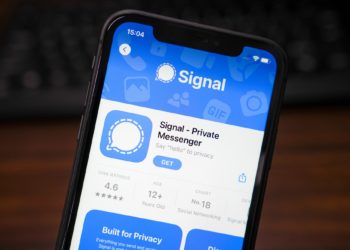One of the big changes in iOS 18 was a new Mail design, and like all new things, this one didn’t go well with every iPhone owner out there. I know because I’m sort of in that category of people who didn’t appreciate the categorization option Mail got or the prominent Message-like Contact Photos look.
I say I’m sort of like that because while I have had Mail configured on my iPhone since forever, I do not use it as my main Mail app. The Gmail app will do perfectly, so I don’t really care about getting used to a new look and features in iOS 18’s Mail app.
However, penty of people use Mail on a regular basis, and I can definitely understand their dislike for the redesign. After all, we’ve seen such reactions from Apple trying to redesign certain key iPhone apps in the past. Safari and Photos come to mind, the latter being the best example of a big Apple redesign that got plenty of negative reactions.
Back to Mail, Apple is going to let you fix the design with the iOS 18.5 update that will roll out in the next few weeks. The change is already visible in iOS 18.5 beta 1 which rolled out to users recently.
Some of you might remember how much I hated Contact Photos when they arrived on iOS a while back. I don’t want to see them on the Lock Screen during an incoming call or in the Messages app, so I promptly disabled them. I’d hate to see them in the Mail app. Luckily, I don’t use the app that much (and there’s a way to disable them right now).
iOS 18.5 will fix the Contact Photos “issue” by offering Mail users a new menu that lets them toggle the feature with a simple tick. That should have always been the case. You could disable Contact Photos in Mail before the iOS 18.5 update, but that required a visit to the Settings app, where you’d have the option to disable Contact Photos in the Mail menu. You can still do that while you wait for iOS 18.5 to drop.
As 9to5Mac explains, the same menu will let you toggle the Group by Sender feature, which is also something I wouldn’t necessarily want.
The same menu also lets you switch between the Categories and List View options. I don’t use default Categories in Gmail, so I hardly pay attention to the feature in Mail. You can opt for List View in iOS 18 right now by going to the three-dot menu at the top.
That’s actually the menu that will hold all the Mail “fixes” that will make the app look like the previous version once iOS 18.5 arrives. Go to the three-dot menu to switch between Categories and List View, and toggle on/off the Group by Sender and Show Contact Photos options.
Since Apple is fixing things, the Photos app could use some fixing of its own, though there is a way to make the iOS 18 design changes disappear in Photos, too.
If you’re on the iOS 18 beta update path, you can try the new changes by installing the iOS 18.5 beta 1 release.
The post iOS 18.5 fixes one of the most annoying iPhone changes everyone hates appeared first on BGR.