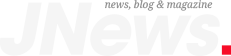You’ve got dinner in the oven, you’re looking for extra glasses, and your cousin’s kid screams (again), “What’s the Wi-Fi password?” You’re juggling a hundred things at once, and the last thing you want to do is to spell out your password.
Here’s the good news: You can slap a printout on the fridge, and everyone can scan it with their phones to connect. But first, I’ll show you how to create a separate network so you don’t need to worry about little Billy getting into your personal stuff on your devices and computers.
I share smart tech news and tips you can use every single day. Join 600K readers who get The Current.
Be my guest
When guests connect to your main Wi-Fi, they can potentially access devices like smart TVs, printers, and even your laptop or phone if file sharing is enabled. Worse, if their device is compromised, your whole network could be at risk. A guest network keeps everyone happy while keeping your private life private.
Most modern routers let you set up a guest network without having to be a tech guru. Warning: This will take you a few minutes, but it’s totally doable.
Step 1: Log into your router’s admin console. You’ll need your IP address. You can usually find this on a sticker on the bottom or side of your router. Seeing 192.168.1.1 or 192.168.0.1 is common.
If you don’t see yours …
- On Windows: Open the Start menu, search for “Command Prompt” and, with your Command Prompt open, type in ipconfig and press Enter. Look for the line that says “Default Gateway.” This is your router’s IP address.
- On Mac: Go to System Settings > Network. Select your Wi-Fi network > Advanced. Your router’s IP address is under Router.
Step 2: Open your browser, type http:// and paste in your IP address. Hit Enter to open a login page. For the credentials, try the username admin and the word password for the password. If the defaults are different, they’re likely printed on your router. You can also check this site that lists default passwords for almost every router in use.
Step 3: Look for a setting called Guest Network or Guest Wi-Fi. Give it a different name (aka SSID) than your main network, along with a strong, unique password.
If you have snoops in the family … When family and friends connect to your Wi-Fi guest network, you can block them from accessing your files or devices on your primary network. Turn off the local access setting.
Sorry, but dedicated snoops won’t stop at one closed door. Here’s a sign someone is poking around.
While you’re at it, a quick security check
Before you finish, take these extra steps to lock things down:
- Change your admin password: If your router still uses the default login, update it.
- Update your firmware, too: Check for software updates to keep your router secure from vulnerabilities.
Get tech-smarter on your schedule
Award-winning host Kim Komando is your secret weapon for navigating tech.
- National radio: Airing on 500+ stations across the US – Find yours or get the free podcast.
- Daily newsletter: Join 600,000 people who read the Current (free!)
- Watch: On Kim’s YouTube channel
- Podcast: “Kim Komando Today” – Listen wherever you get podcasts
Copyright 2025, WestStar Multimedia Entertainment. All rights reserved.
The post The biggest Wi-Fi mistake you didn’t know you were making appeared first on Fox News.