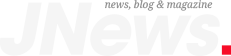Once I almost vicariously experienced a heart attack because of a friend, all over a few kilobytes of data. Another chronically sleep-deprived writer, as well as a filmmaker, he’d left his backpack by a bench on one of New York’s subway station platforms.
In it was his MacBook, but in the MacBook was something more precious than a thousand-dollar chunk of aluminum and glass: all his screenplays and movie files. And after he’d realized his panic, I asked him the most obvious question. “You do have all this shit backed up, don’t you?” You can guess his response, or I wouldn’t be telling you this story.
an old saying
There’s an old saying that my software company manager father likes to repeat, “If it doesn’t exist in three places, it doesn’t exist.” That means if you don’t have at least two copies of something, it’s balancing dangerously on the precipice of being lost forever due to file corruption, ancient family curse, hard drive loss, or leaving your only copy of it on your computer underneath a subway bench.
The phrase is old, from back when hardware wasn’t as robust as it is now. Still, I live by it. If I lost my MacBook tomorrow it’d sure suck, but I could walk into an Apple store and buy an exact clone of it. What I wouldn’t have, without a backup, are what’s most precious: my files.
Backups are cheap, in the grand scheme of things. They don’t take long, and if you make backing up your data a weekly routine, such as every Tuesday morning while you have your coffee, then it doesn’t take much energy, either, mental or physical.
back up thrice and disperse
So because I’m paranoid, here’s what I do. I back up my data weekly to (at least) a pair of external drives. Word files are tiny, so I don’t need a big drive. Just 500GB or 1TB suffices, as I can delete the oldest backups when you get close to filling up the drives.
Then I put at least one of the drives in a different location outside the home. For you, that could be your friend’s place, a family member’s place, or your office, as long as you have a way to lock it up securely so that nobody steals it. You should password protect it, and think about encrypting the whole drive, too.
Apple macOS’ Time Machine and Microsoft Windows’ File History are free for their respective platforms and easy to set up, too. You have to have your backup drive hooked up to your computer during its scheduled backup time, though. I skip Time Machine and just hook up each drive myself, moving the files through the Finder app myself. Wham, bam, quick, and easy.
Then I also set up a program to backup my data daily to an encrypted, secured location in the cloud. Apple’s iCloud and Microsoft’s OneDrive aren’t great for this. They mirror the files on your main device and are designed mostly so that you can access and work on files from across several devices. If you delete a file mistakenly or it becomes corrupt (which hits with the unfortunate randomness of a Greek god’s lightning bolt), it’ll vanish or be overwritten by the corrupt version in the cloud, too, automatically and almost immediately.
MSP360, formerly known as MSP Cloudberry, is free. It wasn’t too bad setting it up, and I haven’t had to touch it since. You also have to set up a cloud account where it’ll store the backups, such as Amazon S3 or BackBlaze B2, which cost actual pocket change per month. There’s a bit of work to get those programs set up, but if you’re the type to assemble your own furniture, then you can do it. It’s not rocket science.
Dropbox is another popular cloud storage service. There’s a trade off. It’s a lot easier to set up and get running for those who don’t have the chops for the DIY nature of, say, an MSP 360/Amazon S3 combo. But then it costs (at least) 10 bucks a month.
drive me crazy
There are two broad types of disk drives on which you can make your physical backups. Hard drives (HDDs) are ideal for storing huge amounts of data because you get a solid bang for your buck. They’re slower to use, as their read and write speeds (for accessing data from and saving data to the drive, respectively) are slower. They also have a much-maligned, historically overstated tendency to stop working without any warning. I’ve used about 15 Seagate external hard drives and Western Digital internal hard drives for 18 years without a failure. If one died tomorrow, I’d consider it a blip in an otherwise stellar track record.
Solid state drives (SSDs) are nudging hard drives away from mainstream consumers. They’re faster than hard drives, more compact, and more tolerant of jostling than the comparatively delicate hard drives. All the noise about a limited lifespan of X number of rewrites is, like the spontaneously dying hard drive, much overstated. You’ll move onto a shiny, new device long before you exhaust the lifespan of your SSD. For SSDs, I’ve been using Samsung T5s and T7s for the past seven years. You can pick up a 1TB Samsung T9, the latest version, for $135. There are a few Adata and Western Digital external SSDs in my collection, too.
The choice, in my opinion, is easy. If you need to back up lots of large files, go with a hard drive. The video editors and photographers I know have stuck with hard drives for their backups because they’re buying 4TB, 8TB, and even 10TB HDDs to store their mammoth raw photo and video files. You can buy a 5TB HDD for about $100 or, at the top end, a 16TB or 18TB HDD for about $300. The largest ones require a separate power adapter, which can be a pain if outlet space is limited.
Portable drives run off the laptop’s battery and only need the one cable to connect them. Most people will prefer the compact size of an external SSD. About the size of your palm, it’ll plug directly into your computer’s USB-C port and fire up almost instantly. A 1TB or 2TB SSD will suffice for anybody storing the usual collection of Word docs, PDFs, and casual pictures in JPEG format.
happy endings
As for my filmmaker friend, his story had a happy ending. He frantically rushed back to the station where he left his bag, peeked under the bench, and found it gone. A moment’s more panic. He looked everywhere. And then he spotted it.
A kind soul had found that bag and tucked it away underneath a staircase for safekeeping. They’d correctly assumed its owner would return to look for it, so they put it somewhere that a casual thief wouldn’t find it. The precious laptop, with its even more precious files, was untouched inside.
Are you gonna put your digital life into the hands of strangers’ kindness? Hell no. So hurry the hell up. What are you waiting for? Go protect your files. Unlike the computer in which they live, you can’t replace them. Be like George, and back it up.
The post If You Don’t Back Up Your Files, You’re Living an Inch From Disaster appeared first on VICE.