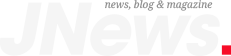If you’re buying a Galaxy Z Fold 6 or Galaxy Z Flip 6, you’ll know that the new Samsung foldables come with the Galaxy AI suite of features on board. Most of those Galaxy AI features are similar to what Samsung shipped on its Galaxy S24 phones, though you will get various improvements. Top features include Circle to Search from Google, Live Translate and Interpreter, summarization and translation options when browsing the web, AI editing in Notes, and AI-generated wallpapers, to name a few.
But Samsung added more AI tools to the Galaxy AI package on the Fold 6 and Flip 6, and the ones that really blew my mind concerned image generation. It’s not just about using AI to edit photos and create images. It’s also the ability to sketch life-like objects on top of photos.
I’ll walk you through a few of these amazing Galaxy AI image editing and generation features in this article.
Photo Assist and pyramids
The following images come directly from the Galaxy Z Flip 6’s gallery, either as they were saved when the photo was taken, or after the Galaxy AI edits. I did not perform any other edits after that.
Tech. Entertainment. Science. Your inbox.
Sign up for the most interesting tech & entertainment news out there.
Email: SIGN UP
By signing up, I agree to the Terms of Use and have reviewed the Privacy Notice.
Let’s start with Photo Assist, a Galaxy AI feature that lets you use AI to edit photos.
Check out the plaque in the following image at the Louvre Museum. There’s nothing special about it. It’s placed on a wall next to one of the entrances in the garden:
Given the simplicity of the photo, I used Galaxy AI on it to see what sort of editing options the AI would give me. Sure enough, I could select the plaque and move it around. The AI then filled in the missing pieces.
It doesn’t look good, I agree. But the point here is that Galaxy AI was incredibly fast at handling that edit:
The obvious edit I could have made was to remove people from all the busy places at the Louvre. I still might. But I was interested in something bigger. Could Galaxy AI remove the famous glass pyramid at the Louvre? Let’s try it with this image:
I loaded the Gallery app, tapped on the stars in the menu that invoke the Galaxy AI, and then roughly sketched around the pyramid to remove it. The result? It was incredible. The AI tried to redraw everything, from the clouds to the trees in the background:
Sure, zoom in, and you’ll notice inconsistencies. But the results are still spectacular. Naturally, I wondered if I could trick the AI into giving me worse results for the same challenge.
Now, check out this selfie where it looks like I was about to touch the tip of the pyramid:
I used Galaxy AI to remove the pyramid again, with impressive results. In its place, you get a blurry mix of people and parts of a building that aren’t there in reality. The AI tried to imagine what fits, and it did a great job.
Zoom in, and you might realize this is AI at work. But I bet I could show this photo to just about anyone, and they wouldn’t know it was edited by AI if I removed the watermark in the bottom-left corner:
I will note that Galaxy AI did not let me remove Mona Lisa’s face, no matter how hard I tried. There might be some copyright protections at play here. Either that, or it was user error.
Hang on, let me get a selfie
I then set out to try the new portrait-related image-generation features of Galaxy AI on the Galaxy Z Flip 6. I started with the same selfie to see what the AI could do. After a few seconds of analyzing the selfie, the phone gave me four alternatives for my selfie.
Here’s the sketch:
The watercolor:
The 3D cartoon:
And the comic:
I have to say, these are amazing results that manage to capture the main details in those selfies. These AI-generated selfies are amazing despite some eye inconsistencies and clothing-related liberties. If I had to pass them along to friends and family, they’d recognize me while wondering how I pulled it off.
Still, the Photo Assist features in Galaxy AI are only a part of the story. The far more interesting feature, and one you’ll enjoy even better on the Galaxy Z Fold 6 with its larger screen and stylus support, is the Sketch-to-Image functionality.
What if we draw objects on top of images?
With Sketch-to-Image, you can draw anything on the screen, and Galaxy AI will turn them into amazing life-like objects. Let’s go back to the Louvre and use a photo of a Caesar sculpture:
Let’s use AI to give the emperor a star. He was a general, of course, so he deserves plenty:
Okay that first try was a massive miss from Galaxy AI. Well, either that or my ability to draw a star on the relatively small Flip 6 display with my finger is really bad. I performed these Galaxy AI edits right then and there at the Louvre to see how Galaxy AI worked in real-life situations and how fast it was.
It all happened very quickly, so I tried again. Ah, much better, here’s the star:
What if we also put a smiley face on that wall to try to improve the emperor’s mood? This time around, Galaxy AI got it on the first try. Note that I simply drew the smiley face on the previously generated image:
What impressed me here is that the AI tried to match the general tone of the photo. The star and smiley come in colors similar to the statue and the walls behind it. More impressive is the lighting, with the AI trying to mimic the sunlight. The smiley is of particular interest here. It appears it’s something a human placed on that wall.
What I’m getting at is that Galaxy AI’s Sketch-to-Image is perhaps too good for its own good. I’m not a fan of AI-faked photos, and that’s what Galaxy AI will let you achieve. It can insert life-like images in photos that can completely change the picture.
Thankfully, Samsung will place “AI-generated content” watermarks in the lower left corner of the photo. But you can crop the image to remove the watermark.
I tried to use Galaxy AI to move that watermark around and place it under Caesar’s smiley. I got mixed results on the Flip 6, as I couldn’t quite select the text with my finger. It would have worked great with an S Pen. Still, the phone placed another watermark on top of the one I tried removing, and it looks very messy:
I’ll also point out that the photo’s meta information will tell you it was AI-generated, at least on the Flip 6. But take a screenshot, crop out the watermark, and the bets are off.
What about Galaxy AI privacy?
The conclusion is simple: Galaxy AI has several great perks, but its image generation capabilities stand out. Sketch-to-Image is particularly interesting, especially the feature that lets you add life-like objects to photos.
As for the privacy aspect, most Galaxy AI features need cloud processing. Photo Assist and Sketch-to-Image will not work without beaming data to the cloud. You can force the Fold 6 and Flip 6 to process data on-device only, but you won’t get these powerful editing features.
Samsung does list privacy information about the “Advanced intelligence” features in Galaxy AI that require cloud processing. What happens to your data? It’s not used for machine learning training or ad purposes. Also, Samsung says the data is deleted from its servers and its partners’ servers as soon as generation is completed:
To provide the best experience, we work with partner companies who are world-leaders in the field of generative intelligence. Like us, our partners only use your data to generate a response for the feature you’re using. Your data is never used for machine learning or for targeting ads. Your data is immediately deleted from our servers or our partner’s servers as soon as generation is complete.
Who are those partners? Well, Google is probably one. But Samsung doesn’t really say.
The post Galaxy AI photo editing on Samsung’s Galaxy Z Flip 6 truly blew my mind appeared first on BGR.