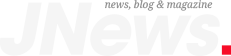Music streaming is immensely popular—in fact, I spend most of my day with music playing while I work, as I’m sure many others do. But, if you’re listening to music on Spotify or Apple Music, you might not actually be getting the sound quality you’re paying for. Here’s a quick way to instantly boost sound quality on Spotify and Apple Music just by changing one setting.
If you’ve never dug into the settings in Spotify or Apple Music, then you might not realize that you can actually control the quality of the audio that Spotify and Apple Music play. Further, you might not realize that by default, neither service actually selects the highest quality playback option for you. This means you’ll need to do it yourself if you want the highest-quality audio.
How to boost Apple Music sound quality
If you’re an Apple Music subscriber and you really want to take full advantage of the higher-resolution audio that Apple Music offers, then you’ll want to make sure your settings are all set up right. When listening on Wi-Fi, Apple Music will play at the highest quality by default. However, listening on cellular will default to a lower resolution. To boost the sound quality on Apple Music, follow these steps.
- Open Settings on your phone (or in the app if on Android).
- Scroll down and find Music.
- Select Mobile Data.
- Tap Streaming.
- Toggle High-Quality Streaming.
You’ll also want to turn on Lossless audio mode, as you get it included in your Apple Music subscription. To do this,
Tech. Entertainment. Science. Your inbox.
Sign up for the most interesting tech & entertainment news out there.
Email: SIGN UP
By signing up, I agree to the Terms of Use and have reviewed the Privacy Notice.
- Open the Settings app on your iPhone.
- Scroll down and tap Music.
- Select Audio Quality.
- Toggle Lossless Audio to on.
You can also select the specific quality you want for each connection type, including Hi-Res Lossless, which will play music at up to 24-bit/192 kHz. For even more on Apple Music, check out this hidden secret feature.
How to change Spotify audio quality
While Spotify has yet to add lossless audio, you can boost the quality of the audio quite a bit by tinkering with some settings. Most notable here, Spotify’s default playback bitrate is just 95 kbit/s, whereas its maximum playback quality is 320 kbit/s. So, if you want to boost sound quality on Spotify, you need to up the bitrate exponentially. It should be noted, however, that only Spotify Premium subscribers can take advantage of this higher audio setting.
To change the audio quality in Spotify, follow these steps:
- Open Spotify.
- Tap your profile picture in the top-left corner.
- Select Settings & privacy.
- Tap Audio Quality
- Toggle it to Very High.
Make sure to toggle all streaming and download options to Very High, if you want the highest quality across Wi-Fi, Cellular, and downloads. If you have a lower-memory smartphone, you can always select one of the lower-quality download options to save space on your device, though if you’re using higher-end headphones, you’ll notice the difference pretty easily.
Spotify has announced Spotify Hi-Fi, its own version of lossless audio. However, as of July 2024, it hasn’t yet been released.
The post How to instantly boost sound quality on Spotify and Apple Music appeared first on BGR.