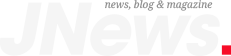A few years ago, Apple introduced Apple Music Spatial Audio with Dolby Atmos, which brings a surround sound experience to your favorite tunes. While this technology has been praised by users, especially because you don’t need to pay an extra fee for this feature, some people aren’t convinced that Spatial Audio is worthwhile.
Now that Apple will start paying more to artists who mix their songs with Dolby Atmos technology, it’s likely that Apple Music will have even more albums with this technology. Unfortunately, not every Dolby Atmos mix on Apple Music is good, as some tunes sound quieter than they do in stereo.
If you don’t want to risk degraded audio quality or if you prefer listening to good old stereo mixes rather than Spatial Audio with Dolby Atmos, here’s how to turn it off.
How to turn off Apple Music Dolby Atmos on your iPhone or iPad
Apple Music Spatial Audio with Dolby Atmos works with Apple or Beats Bluetooth headphones or other wireless earbuds with Spatial Audio support. To stop using this function, follow these steps:
Tech. Entertainment. Science. Your inbox.
Sign up for the most interesting tech & entertainment news out there.
Email: SIGN UP
By signing up, I agree to the Terms of Use and have reviewed the Privacy Notice.
- Go to Settings
- Tap Music
- Under Audio, tap Dolby Atmos
- Choose Off instead of Automatic or Always On
It’s important to note that every time you download a song with Dolby Atmos technology on Apple Music, a stereo version is also downloaded, which means that once you turn off this feature, a stereo version will play instead without needing to remove and redownload a tune.
How to turn off Apple Music Dolby Atmos on your Mac
- Open the Apple Music app
- In the menu bar, choose Music, Preferences or Music, then Settings
- Click the Playback tab
- Choose Off
There’s an option for Apple TV and HomePod, too
If you have an Apple TV or HomePod, you can also turn off Apple Music Spatial Audio with Dolby Atmos. On Apple TV, follow these steps:
- Go to Settings, then App
- Select Music
- Select Dolby Atmos to change it to Off
With your HomePod, you’ll need to use your iPhone:
- On your iPhone, open the Home app
- Tap the Home button, then Home Settings
- Under People, tap your name
- Choose Apple Music
- Turn Dolby Atmos off
In addition, if your HomePod plays the song in Lossless, you won’t be listening to it on Dolby Atmos.
Why is Dolby Atmos sometimes better turned off?
Although I usually leave Apple Music Spatial Audio with Dolby Atmos on while wearing AirPods Pro 2 or listening to songs on a pair of HomePod 2, sometimes I feel like I’m not enjoying a song to its fullest.
For example, I think ABBA’s Voyage album is a masterpiece in Dolby Atmos, but I find older remixed albums bad. Katy Perry’s One of the Boys feels like you’re listening to a karaoke version. Although this album could be reworked, it’s unclear when it might happen, so depending on the album or the song, they’re better without Dolby Atmos.
Since mixing tracking with this technology is more challenging, as the sound engineer needs to place the voices and instruments properly, not everyone can do that, which means not every track will sound as crisp as it should.
With Apple paying more for tunes with this technology, it’s also not everyone has the technology to properly mix Dolby Atmos tracks, which means it’s likely that more songs might sound worse in the coming weeks and months.
If you don’t want to try Dolby Atmos, at least now you know how to turn it off.
The post How to turn off Dolby Atmos on Apple Music, and why you should appeared first on BGR.