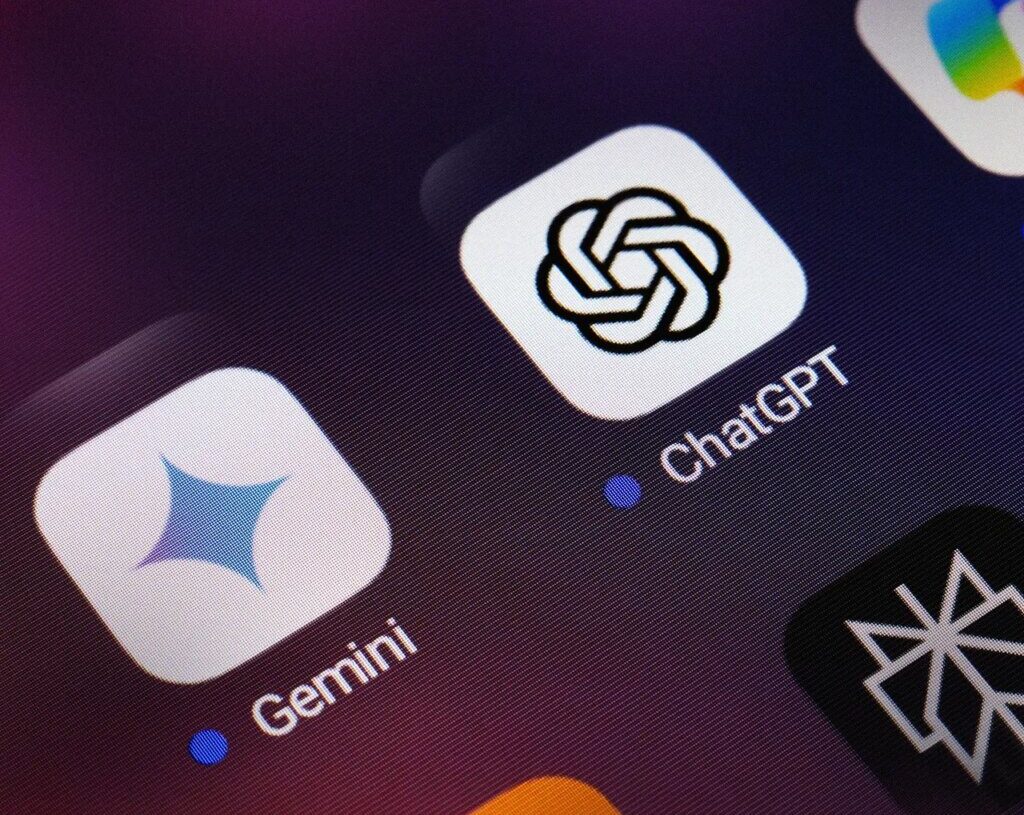The developers of the big generative AI chatbots are continuing to push out new features at a rapid rate, as they bid to make sure their bot is the one you turn to whenever you need some assistance from artificial intelligence.
One of the latest updates to Google Gemini gives you the ability to set up scheduled actions. These are exactly what they sound like: Tasks that you can get Google Gemini to run automatically, on a schedule. Maybe you want a weather and news report every morning at 7 am, or perhaps you want an evening meal suggestion every evening at 7 pm. Anything you can already get Gemini to do, you can schedule.
It brings Gemini up to speed in this regard with the ChatGPT app, which introduced scheduled tasks several months ago. The idea here is more or less the same: The bot can carry out your commands at a specific point in the future, and keep repeating them if you need to. Here’s how the feature works on both platforms.
Using Scheduled Actions in Gemini
At the time of writing, this requires a subscription to Google’s AI service, which starts at $20 a month for Google AI Pro. The chatbot can keep track of up to 10 scheduled actions at once, so you need to be quite selective about how you use it. You can use scheduled actions in Gemini on the web, and in the mobile apps for Android and iOS.
All you need to do to create a scheduled action in Gemini is to describe it, and include the scheduling details in the prompt. For example, you might tell Gemini to “generate an image of a cat playing with a ball of yarn, every Monday at 12 pm,” or “give me a general knowledge trivia question every evening at 7 pm.”
Scheduled actions can be set to happen once—like next Friday at 3pm, so something happens on a specific day at a specific time. Alternatively, your actions can run on a recurring daily, weekly, or monthly basis. They can’t be set on a more complicated cadence (such as every second Tuesday in the month), or surprise you at random.
Gemini should recognize that you’ve asked it to schedule something, and will present a recap: What you’ve asked it to do, when, and how frequently. Assuming it’s got all of this information correct, you don’t need to do anything else. The action runs regardless of whether you have Gemini open at the time, and you’ll be alerted to an action running by a notification on your devices (if you’ve got them turned on) and an email.
You can view and manage your scheduled actions on the web by clicking Settings and help in the left-hand navigation bar, then choosing Scheduled actions. In the mobile app, tap your account picture (top right), then Scheduled actions. Whatever platform you’re on, you can pause and delete scheduled actions—on the web, there’s also an Edit button to make changes to the action or its timing.
Using Scheduled Tasks in ChatGPT
The process is similar in ChatGPT, though these scheduled jobs are called tasks rather than actions. You can create tasks on the web, and in the apps for Android and iOS, but you do need to be paying for one of ChatGPT’s various subscription plans. For individual users, plans start at $20 a month with ChatGPT Plus.
You’re able to have up to 10 scheduled actions at any one time, and as with Gemini, you can create them simply by describing them: Tell ChatGPT you want it to “generate a poster for a high-concept sci-fi movie every day at 5 pm” for example, or “give me a good reason to go out jogging every Saturday at 8 am.” You can tell ChatGPT to set up recurring tasks, or set them as one-offs for some point in the future.
ChatGPT should identify your intention to create a scheduled task, and confirm the details for you. On the web, you get a little summary box too, inside the chat, and you can click the three dots on this box to make any required changes, and to temporarily pause or permanently delete the task. Tasks will run as scheduled, whether or not you’re using ChatGPT at the time.
To view and modify tasks, you need the web interface. Click the three dots on any task box and pick Manage tasks, or click your account avatar (top right), then Settings > Notifications > Manage tasks. The same Notifications panel also lets you choose how you want to be notified when tasks are carried out: Via email alerts, via push notifications on your devices, or via both methods together.
The post Use Google Gemini and ChatGPT to Organize Your Life With Scheduled Actions appeared first on Wired.