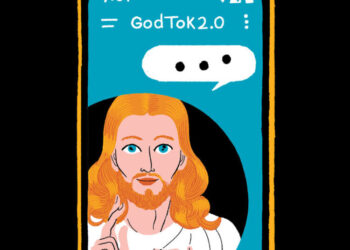Smartphone photography has come a long way since the first iPhone’s single 2-megapixel camera in 2007. With phones now boasting multiple cameras with 48-, 50- or even 200-megapixel resolutions, the camera software has also gotten more complex, with more fine-tuned controls and features. Some are even boosted by artificial intelligence.
If you’re still finding your way around the latest app update or just got a new phone, here’s how to find the tools that let you create your best photos and videos. (Note: The options vary by phone model. The examples here were made with an iPhone 17 Pro Max and a Google Pixel 10 Pro.)
Apple iOS Camera
Apple redesigned the Camera app built into its iPhone this year with its latest operating system, iOS 26, so your first step might be finding where everything went. In the bottom center of the screen, there are now two buttons: Video and Photo. When you tap either one, a pop-up menu appears.
Tap Photo to adjust the exposure, aspect ratio, flash and other settings for pictures. Tap Video to see the settings for frame rate, resolution and other controls. (You can also get to these controls from the small row of icons in the top right-corner of the screen.)
In the Photo menu, you can choose a photographic “style” filter to apply to the photo you’re about to take, like vibrant colors or black-and-white. The camera’s timer settings are here as well, so you can set a shutter delay and get yourself in the holiday family picture.
Wondering where the options for panoramic photos, portraits, time-lapse videos and other shooting modes moved to? Drag your finger on either Video or Photo to see the mode menu.
You can still switch lenses by tapping the numbers at the bottom of the window that correspond to the wide angle, main and telephoto lenses. The flower icon continues to indicate macro mode for extreme close-ups.
On the iPhone 16 and later, you can zoom in using the Camera Control button, found on the lower-right side of the phone. Press and slide your finger through the lens options, or double-press the Camera Control button to quickly get to the Styles, Exposure and other settings.
You can customize the Camera Control button, as well as other features, by going to the Settings and selecting Camera. In the Camera settings, you can choose a preferred resolution for your photos and videos and a default lens to use when you open the app, and even opt for a lens-cleaning warning when the software senses a smudge.
And if you have a pair of late-model Apple AirPods earbuds connected to your iPhone, go to the main Settings screen and tap AirPods to get to the camera-related controls. With these, you can pinch the earbud’s stem to take a photograph, start a video or use the AirPods as a recording microphone.
Google Pixel Camera
Google’s Pixel Camera app has also been updated this year, although some features work only on Google’s newest Pixel phones, like the Camera Coach tool on the Pixel 10 Pro models that uses the company’s Gemini A.I. software to make compositional suggestions. (Don’t have a Pixel? Many Android phone makers have their own software and guides, like Samsung’s camera app for its Galaxy devices and Motorola’s own Moto Camera 3 app.)
The Pixel Camera app displays most of its controls onscreen — like those for selecting a shooting mode — when you tap the camera or video camera icon at the bottom. The icon in the lower-right corner of the screen holds manual controls for settings, like exposure, focus and shutter speed.
Tap the Settings icon in the lower left corner of the Camera screen to get to the General and Pro controls, which vary based on the selected shooting mode and Pixel model. The Pro tab has options for image resolution, file type and lens selection. Tap the three-dot icon to dive in deep to additional settings, including those for night-sky photography, color enhancement and the dirty-lens warning.
The timer is included in the General settings, but an alternative for group portraits is the “Add Me” feature. That function lets you take two versions of a group photo, including one with you in the picture, and then merges both images into one shot.
If you are confused about what a mode or feature does, select it and tap the question-mark icon in the upper-right corner for more information.
Google and Apple both have online guides to their camera apps, and the internet is never short of advice for digital photographers who want to learn more.
Experimenting with the camera settings takes time, but it ultimately gives you more understanding and power over the way your pictures look — and can save you editing time later.
J.D. Biersdorfer has been writing about consumer technology for The Times since 1998. She also creates the weekly interactive literary quiz for the Book Review and occasionally contributes reviews.
The post Take Command of Your Powerful New Smartphone Camera appeared first on New York Times.