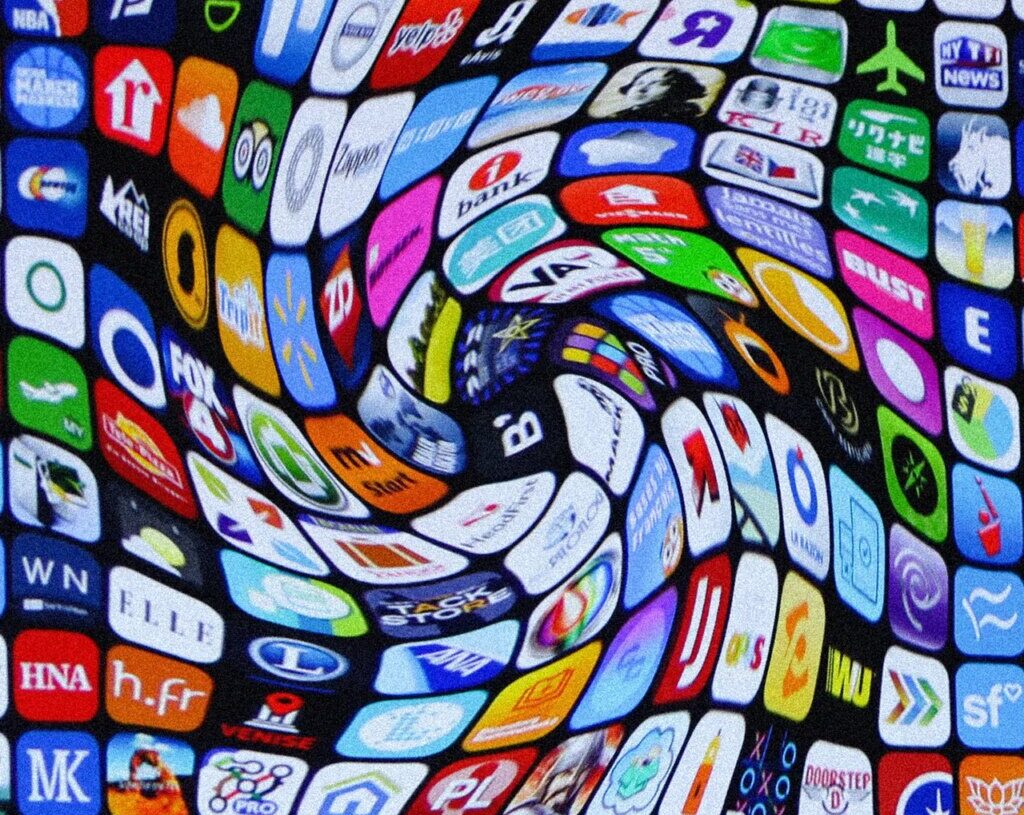The latest version of macOS, named Tahoe, added all kinds of new features to the Mac desktop. It also removed one: Launchpad. The feature, which gave Mac users an iPhone-like grid of applications complete with support for folders, is missing from macOS 26.
Now, to be fair, a lot of people didn’t really use Launchpad. Many people keep their most-used applications on their dock and turn to Spotlight, or other launchers like macOS’s new Apps window, to quickly access the rest. But Launchpad had a few diehard users, many of whom are mourning the loss of the feature on social media. What are they supposed to do?
The good news: there are a few decent replacements. I tried out several, and here’s the one I think is best (followed by a few other suggestions).
The Best Free Launchpad Replacement
Launchie is free, available in the Mac App Store, and as of this writing doesn’t have any kind of in-app purchases. It’s the best Launchpad replacement I could find. Open the application and you’ll see all of your apps listed in alphabetical order. You can use your arrow keys to choose an application, if you want, or you can scroll with your mouse.
It’s not a perfect Launchpad replacement in one way: it’s an ongoing scrolling list of applications, not a set of individual panels. But there is a crucial Launchpad feature it offers: folders. Organization gets a lot more useful when you slot things into folders. I, for example, made a folder for all of my games.
There are a few settings you can tweak, such as whether the launcher should take over the full screen or open in a window. You can also configure the appearance, decide whether the app should open when your Mac does, and set a keyboard shortcut for opening the launcher.
As I said, it’s not a perfect replacement, but take some time setting up folders and tweaking the settings and I think you’ll find it works well. And you can’t complain about the price.
A Few Other Alternatives
Now, there are a few other alternatives to keep in mind. Apple added a new “Applications” button to the dock, which opens Spotlight to the “Applications” section. This is an alphabetical list of your applications, both from your Mac and your iPhone, which you can scroll or search to browse. You can hide the iPhone apps if you want; just click the three dots in the top right corner and you’ll see that option. This works well enough, though the lack of folders, and the missing full screen option, are the main reasons you might not want this.
Another option is to drag the “Applications” folder from your Finder to the bottom section of your dock. Click this folder and you can scroll through all of your applications. You can also organize applications in actual folders using the Finder if you want to organize them. It’s a bit of a workaround, but it’s worth trying if you’d rather not install any third party software.
Speaking of third party software: LaunchNext is another popular Launchpad alternative, which notably can import your folders and settings from Launchpad. The problem is you can’t use it without working around the macOS security settings, something I generally don’t recommend doing. I also found LaunchNext a touch on the slow side. Still, it’s worth looking into if you’re a power user, as it’s a great deal more customizable than Launchie.
There are also a few alternatives that bring back the actual Launchpad application from older versions of macOS, but they require a lot of hacking and have a tendency to break with macOS updates—I couldn’t find one alternative that was working at the time I was writing this. Even if that changes, you’re probably better off using one of the above approaches—it’s just going to be more consistent.
It’s understandable if you’re not happy Apple removed a feature you like, but at least there are alternatives out there. Try a few out. One of them is bound to work for you.
The post Missing Launchpad in MacOS 26? Here’s How to Bring It Back appeared first on Wired.