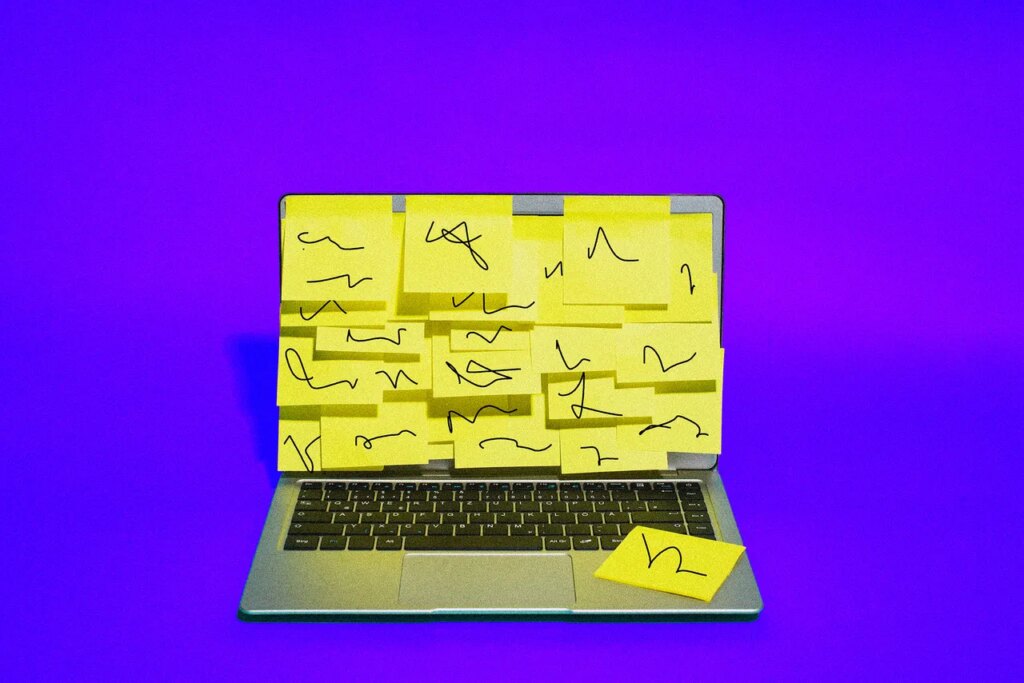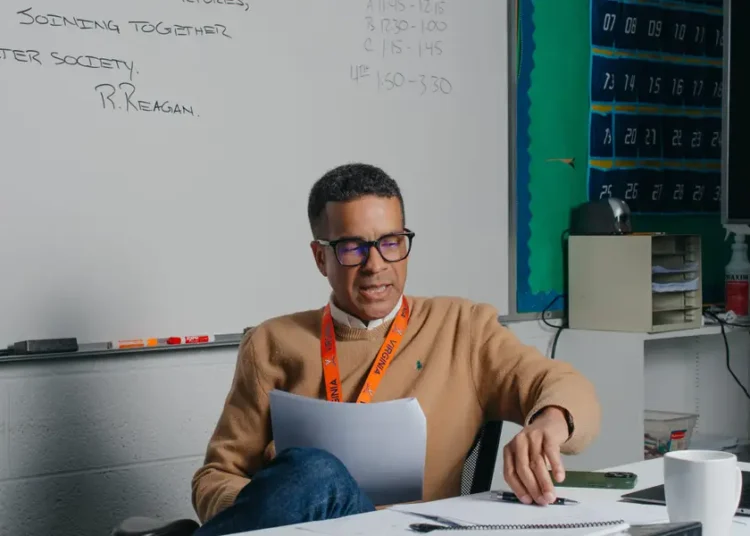A lot of apps are adding artificial intelligence to their products in the most in-your-face manner possible. Companies like Google, Microsoft, and Meta are all adding colorful buttons and pop-ups to their user interface, and barraging their customers with marketing emails, all of which are loudly begging users to try out the new AI features.
It was refreshing, in that context, to talk to indie app makers Omni Group about their approach to AI. The Seattle-based company makes OmniFocus, a powerful task management application long loved by reviewers and enthusiasts for its extreme flexibility. If you can imagine a way you’d like to manage your tasks, OmniFocus is flexible enough to enable it without ever feeling overly cluttered. And the plan for AI is in line with that: The development team wants to keep AI offline and private, and empower users to set it up however they like.
This means the average OmniFocus user won’t see any pop-ups imploring them to use AI in the application itself. AI is instead added as a potential tool for anyone who wants to build automations, or anyone who installs one of the automations built by someone else. A few people have already done exactly that; you can find a handful of such automations here. Here’s how to give them a spin.
Setting Up AI in OmniFocus
To get started you’ll need to be running one of Apple’s new “26” operating systems—macOS, iOS, and iPadOS are all supported. These operating systems all support one of the least-discussed new features in macOS 26—third-party applications can now utilize Foundation, the large language model that powers Apple Intelligence.
To use these new features you’ll also need an up-to-date version of OmniFocus, which is currently the only Omni application that supports AI. (These features are coming to other Omni applications like OmniPlanner and OmniGraffle eventually, according to company representatives.)
Next, head to the Omni-Automations directory and click one of the productivity tools that looks interesting. You’ll see the source code for the automation, but you can always click the Install Plugin-In button above the code for the plug-in itself. (You may have to enable scripts from external applications before you can install anything.)
One, called Help Me Plan, can break any task in your inbox into subtasks. I tried this out on a task titled “Write about OmniFocus Automation features” and several subtasks were quickly added below, from research to drafting to finalizing. Now, these steps aren’t exactly how I’d proceed in writing an article, but the idea is more to get yourself started when you feel stuck.
My favorite automation, Clipboard Events, turns whatever’s on your clipboard into a task, or multiple tasks, complete with an accurate description and due dates. It’s a great way to turn an overwhelming block of text into a concise reminder of what you need to do next.
You can use these features without any understanding about how they work, but what I find interesting is how far Omni goes to explain how it works. There’s extensive documentation, including a video, explaining how the automation features can connect to Apple’s new Intelligence APIs, as well as how Omni’s new APIs connect to it. And you can read the source code for every automation before installing it—they’re generally not very long.
In other words this is an automation platform built with power users in mind. The idea is for enthusiasts to build on top of the AI in ways that fits into their workflow. “This is ignition, not even liftoff,” said Naomi Pearce, who does public relations for Omni. “It’s very early days.”
I’ve written before about how I don’t think chatbots are the future of how we’ll use AI, pointing to the indie app Substage as an example of how machine intelligence features might be used instead. That application lives under the Finder and lets you manipulate files by typing plain text commands. I like how that puts the language model to work in a way that doesn’t make you think about it. Omni’s automation-based use of AI is similar. Once a plug-in is set up, you can use it with just a click, without having to think much about the technology. I hope all AI becomes similarly invisible in time.
The post How to Use the New AI Features in OmniFocus, the Power User’s To-Do List appeared first on Wired.