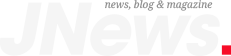China’s economy beats expectations, growing 5.3 percent in first quarter
China’s economy grew faster than expected in the first three months of the year, a boost for policymakers grappling with a property-sector crisis, weak consumer demand and mounting...
Read more