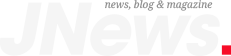Groundbreaking hydrogel can remove microplastics from water
A newly developed hydrogel can safely remove microplastics from water, a study reveals. The study is published in Nanoscale, and it highlights the importance of finding new ways...
Read more